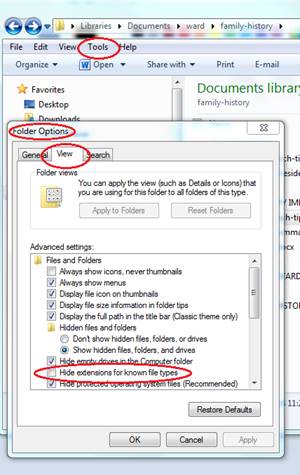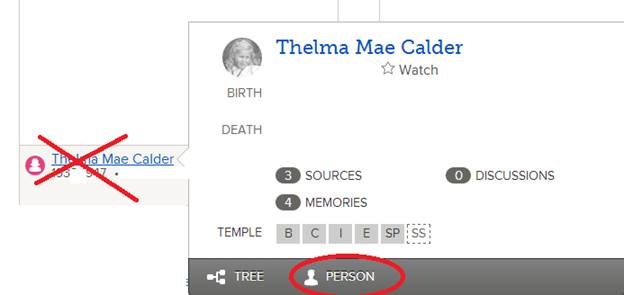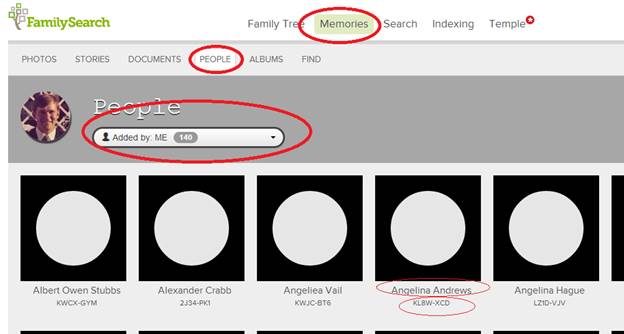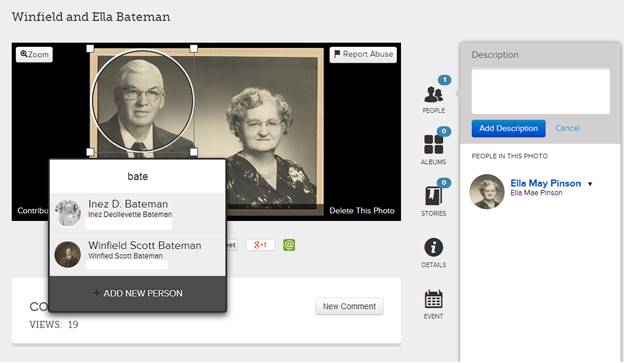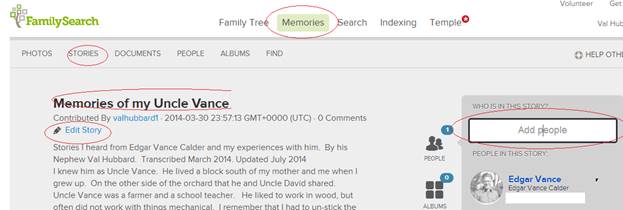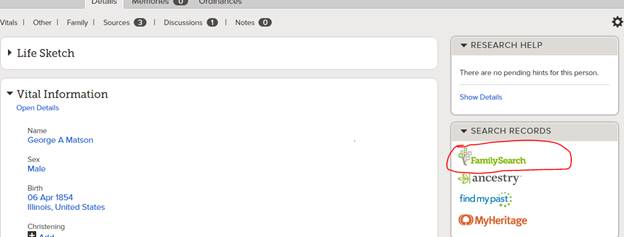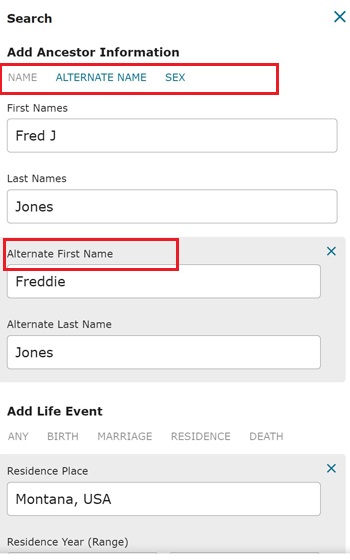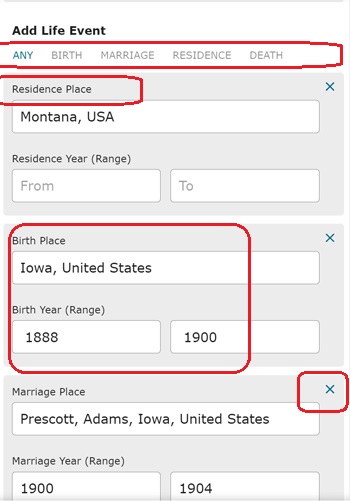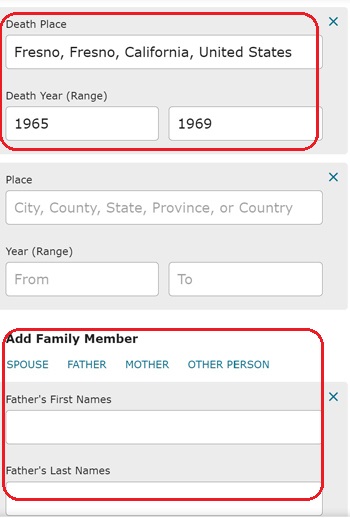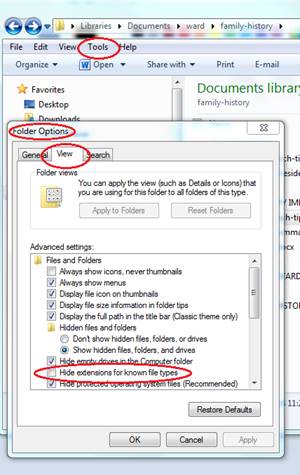Some tech tips on the
workings of FamilySearch.org.
By V Hubbard, Updated Feb 6 2022
FamilySearch.org is constantly
expanding and improving.
Rootstech.org has many videos available for Family History and
FamilySearch.
Family
history can be done from your phone's Family Tree App as well as on
the PC or laptop.
The FamilySearch Tree app
on the smart phones is primarily designed to help when you have short
periods of time available. Things it can do.
-
The presentation on
FamilySearch Tree app at Rootstech
-
Ancestors with Tasks: Find possible
sources that match your ancestors. The software finds
them, you review, update information from the sources and Attach the
source. The phone lets you update dates and locations when
they already exist in the record.. Something you must do
manually on FamilySearch website.
-
Ancestors with Tasks: Also lists
ancestors that need Temple work done.
-
See names you have reserved.
-
Do many of the things you can do on
FamilySearch website. List/reserve Temple names,
Searches, etc
-
Do things the FamilySearch page does not do
Don’t
be afraid to use the help resources on FamilySearch
There are 1200+ people
available 6 ½ days a week. It is Monday in Australia when it is Sunday
in the U.S., that is how we get ½ day coverage. Family search functions
are being updated constantly. This is great, but sometimes confusing. 
FamilySearch is not always “fast”, but you will get a feel for its speed
System may overload with Sunday afternoon
genealogists.
First select the name with the Left mouse button and
a brief description pops up. Then select “Person” with the Right mouse
button to open another tab/window. Selecting the name directly with the
RMB may work, but in some areas of the FamilySearch pages it
doesn't. This should always work.
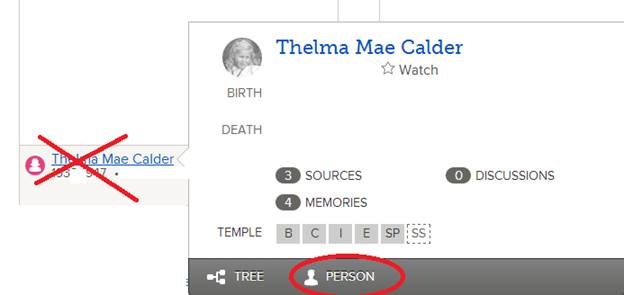
When you first create a memory for a person, you
attach a Tag name for that person or any others you want linked to
the memory. The Tag name is in your data, not seen by
everyone else. You must attach the tag name to a person in your
family tree for the memories attached to the tag name to show in the
persons Memory area. Linking to a person in the tree needs
to be done once, after that the tag name will be linked to the person in
the tree each time it is used. Once the tag is linked to a
person in FamilySearch, when applied everyone will be able to see the
FamilySearch link in the memory.
Why is it done this way? For me I have
ancestors, cousins etc. with similar names. Calling one Tag name
Grandpa David Calder vs Cousin David Calder Jr makes it easier for me to
find the correct tag when adding more memories.
When you start typing a tag name, the system will show "matching" names
in a list. Pick from the list to use an existing tag name.
When you select “people” under the Memories menu, you
see all the tag names you have created.You can also see tag names others
have created that are linked to people in your tree. It also shows the
record number it is linked to.
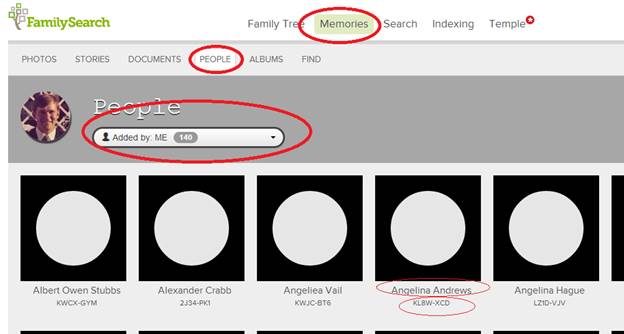
What is the difference between Pictures, documents
and Stories? All can have multiple tags, but:
The picture file is uploaded to family search.
A .jpg type file is best. (I haven't tried .gif, . png etc ).
Multiple tags can be added to a picture. When a
picture is added to the first person, the tag is made covering the
complete picture and may need to be edited to fit the person.
From then on when adding a tag you pick on the
picture and add a frame around each person/face in the picture and add
the Tag name to each frame. Set the frame size and location first then
add the tag name.This example shows I have typed in “bate” and it found
2 of the existing tags that matched.
A title can be added at the top in the picture page
and comments at the bottom of the picture page are
available. Comments are where you can enter the notes you
find on the backs of pictures.
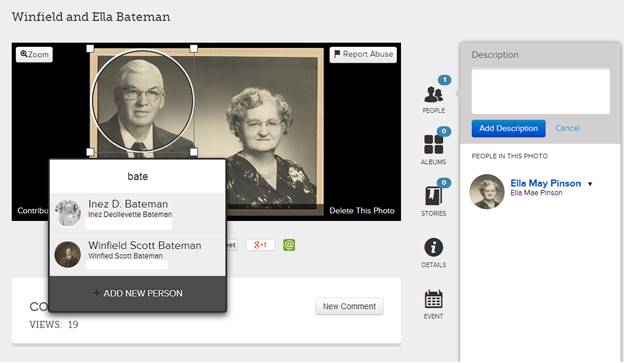
Documents are similar to pictures, some scanned document in some picture
format. Tags can be added and now you can set a frame on a document,
just as you can with the pictures, but the frame is rectangular, not
oval. Here when I picked James’ tag, it showed where it had
been framed on the document.

Stories are typed into the system. I prefer to copy
from a document I have on the PC and paste on the web site when in
edit mode. There is a spell checker this way. Function is
similar to word pad. Multiple tag names can be
added. When you are tagging people in the story, it
may seem obscure to some people why Teddy James is tagged to a story
about Grandpa Calder. In some cases, I put an index to the names in
the story and their relationship to the primary person in the story.
I do this at the top of the story. Teddy James, cousin to
Grandpa Calder. Jane Smith, transcribed this
story, etc. Father, mother, son, daughter, cousin,
friend and so on.
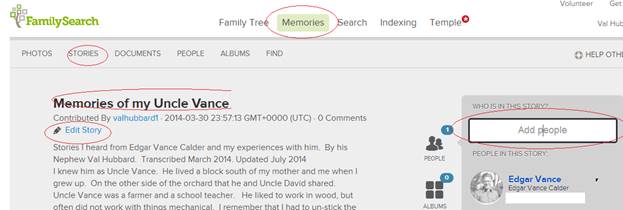
There are 2 search areas in Family search. One
in the top menus. This is for general searches.
When you have a specific person called up, there is
another search area on the right of the page. “Searching” with the
FamilySearch link on the right of the record. There are some
things you can do to make the search work better.
Below shows the search option being discussed, the one available when
looking at the detailed data of a person in your tree. There are
other Search methods on Family Search and they act similar, but this is
the one you may use heavily.
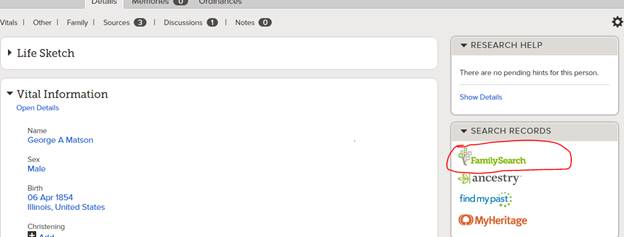
When the search window opens a search has been
done. See below. The problem is it
is often too narrow or it wont find the records you
need. Areas I often change and then re-do the search.
- Eliminate
unwanted search fields. Select the X in the
upper right corner to remove a search field.
- Add fields.
In the various areas of the search menus there are horizontal
menus. Grayed out means not used. Picking one of the
grayed out menus will open a entry to add specific search information.
- Birthplace.
Too much information here severely limits the search. I often
change it to state & country or even country only. Some
records, especially census records, may not show proper birth
location. Also when City is listed in birthplace and only the
State is in the record being searched, the search engine may not see
it as a match.
- Residence.
Fill this out if you know or suspect the person may have lived for a
time outside the state/country of birth. Example if born in
England and emigrated to Utah soon after birth, you may not see any
Utah records since the search engine only has the birth country to
use. Adding Utah to the Residence with
a year range will help in searching records in Utah. Setting it
to United States will expand the search also. Adding USA for all
US searches etc.
- Names.
Use initials for first name or even the middle name. What
people used and what was transcribed in records did not always
match. Some census takers only put initials for first, middle
names. Women after marriage are usually listed with the
married name, so change their last name on the search page, to the
married name to look for after married records. First
names could be a nickname. The search engine tries to
match common nick names or similar names, but does not always
work. Example Angelina was called Lena for one of my
ancestors. If you are looking for a census or family
record. Pick the weirdest, or most uncommon name in the family
to do the search. A John Smith name will bury you in
something to search through. Taber Jenkins Smith a son,
may have a much better chance at finding the family records you are
searching for.
- Adding spouse
or parents first names may help to discriminate to
the correct records.
- If the spelling of
the last name can vary or be indexed wrong easily, use wild
cards. Example Boude is often Bonde in
indexing. So using Bo*de in the last Names area may find
both in one search. Example U is often interpreted as an N
by many indexers, depending on the handwriting. In many cases,
spelling was fluid before 1900.
- When you know the
death year, enter it to narrow down the searches for
grave, social security and death records.
- 90% of the time
the record can be found in FamilySearch, and should be linked that
way. FamilySearch will maintain the links. Linking to web
pages is OK, but will they still work 10 years from now?
Sometimes it is easier to find a record in Ancestry.com
first. Note Ancestry often has the full index of Social
Security records that show all names a female may have used in
multiple marriages and may also list the parents of the person.
- Reduce
information. Removing death and marriage information may
make it easier to find Census records.
- Death records,
FindAGrave and BillionGraves records often need the “Residence” or
Death location filled in that matches before they will be found.
Try deleting residence and Birth location in the search page to find
Find A Grave or Billion Grave records. If they were
entered without a birth/death place, having a birth death place in the
search engine will screen them out. Backwards I know, but this
is how it works.
Search example and fields
below.
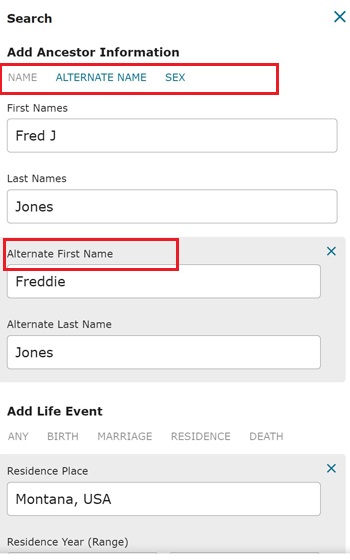
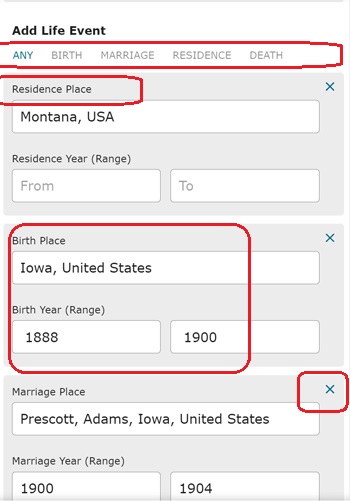
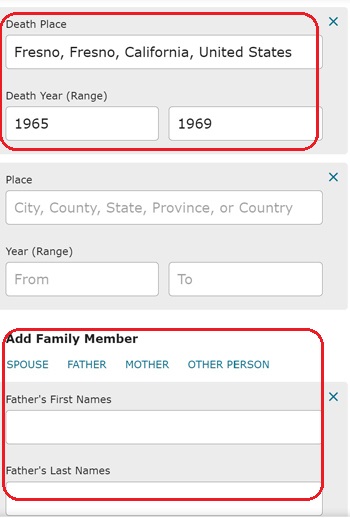
Finding the right birth year for a person is
important. Family search by default will use a +-2 year search
range. Often this must be made a bigger range. Use
multiple records to validate age where possible. Some
examples.
A. When a male ancestor's information was
initially entered, they estimated his birth the same as his
wife. No records could be found. I opened up his
age +- 10 years and found him. The stumbling block was he was 6
years younger than his wife. Often a matter of embarrassment
if husband was much younger. One census showed age at marriage and
it confirmed he was married at 18 when she was 24.
B. Who is answering the
Census? Mother, child or
father? It makes a difference. As
parents get older and live with the children, ages often get
rounded. 70,75, 80 etc. Along with this birth
place may not be as accurate either. Imagine family with 6-10
kids, answering all their ages. Sometimes things are off a
little. Parents or the Census taker gets confused.
C. Census/indexer
miscalculation. Many records show age, year was a
calculation in indexing or when the record was created. Check the
math! Sometimes the year entered doesn’t match the age entered.
D. White lies. Marriage
records are the most prone to this. A 18-20 year old may end
up being 21 on the marriage record. Or if you told a date you were
younger than you were, the age may follow thru on marriage, census etc
later on. I have one extreme example where I documented one
of my distant cousins through her life. As she grew
older she got younger. When married a second time in her mid
40s she became 11 years younger. Initial birth record
and census show one year, her birth certificate she had made when she
was in her 70s shows a birth date 11 years younger, counter signed by
her sister, who was younger, but by the “new” date was now her older
sister. Yes it took a lot of work comparing records,
siblings, families to be sure, but this was well documented.
I have even had rare cases when parents attested that their
13 ½ year old daughter was 16 when married.
E. Hard to read, 4 vs. 9, 7 vs. 1, 6 vs.
8, and more when hand writing is not as good or the ink is faded.
Passwords: some general rules on
the internet.
- Do not re-use
passwords. Especially ones for work and financial
institutions. Each “site” should have a unique password.
- Phrases are
usually better, easier to remember and more secure.
Example My kids think I am great could be
Mikidsthynk@amgrate! Fairly easy to remember and altered just
enough to make it real difficult to hack.
- Easy passwords
should not be used. God, General, Dictator, boss, your
name, are all common passwords that hackers try often.
These are all file formats for pictures. .bmp
is raw pixels, usually the largest size for the same
picture. .png, and .gif are “compressed”
formats. .gif is an older format, .png is pushed by
Microsoft. .jpg or .jpeg is a compressed format and it can store
text data in the data file. IE tags, stories etc but special
software is needed to see it. .jpeg /.jpg is preferred
currently.
How can you tell what your picture on the computer
is? You have to turn on the display of file
extensions. Windows has it turned off by
default. In file explorer select tools, from the list
pick Folder Options….. When the window pops up, select the
View options. From the list find and UNCHECK “Hide
extensions for known file types.” This will let you see the
complete name of files, with the suffix. The suffix tells windows
what kind of file it is and what software will work with it.
(Changing the suffix name does not automatically re-define the
file. It usually just becomes junk since the system no
longer knows what it really is anymore.)